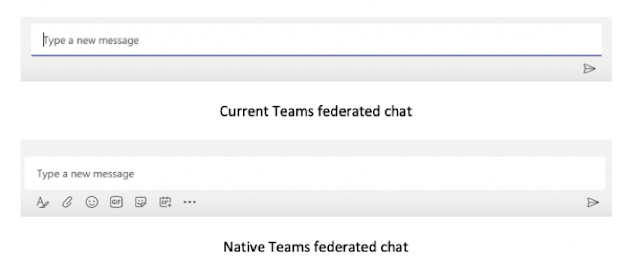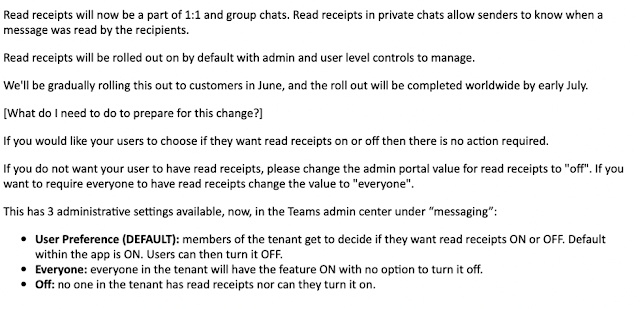Screen sharing in Teams/Skype for Business interop
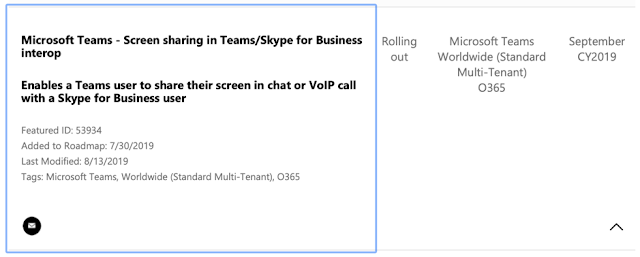
A new item popped up last week on the Teams roadmap - and it's quite a big deal: Whilst Microsoft want everyone in the world to fully adopt Teams as soon as possible, for some customers, it's not an easy transition: there are complex dependencies, especially on the telephony side, for which there is no quick fix. So, there needs to be interoperability between users who are fully in Teams ('Teams only') and those who are still using Skype for Business. The current interop provides chat and calling, but until now, has not provided for screen-sharing: and for many users, that's a big deal. In fact, I've heard of a number of companies where the IT Department has chosen to be the first group to move to Teams-only: but has then had to roll-back because the lack of screen-sharing has proved too inconvenient. But Microsoft announced last week that the current interop is to be improved to provide screen-sharing between Teams-only users and those running Skype fo...