Native Teams Federation
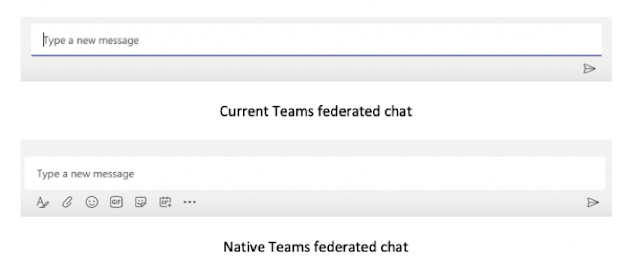
Federation was always a really useful feature of Lync, then Skype for Business and now Teams - the ability to see presence and be able to chat and call a contact outside of your business. In fact, for quite some years now, the vast majority of people I work with are using Skype for Business (and now Teams) and I very, very rarely get an actual work phone call. If you've got used to having features such as emoji, GIFs, stickers and rich text in your internal Teams chats, you'll be glad to hear that Microsoft have announced that native Teams federation is coming soon. Ever since Teams was originally launched, federation has been working via the original Skype for Business Online federation gateway, and hence subject to it's limitations, but Microsoft always said that they intended to move to a native Teams federation gateway in due course. You'll be able to tell when it's live when you see the additional feature buttons just below the new message window. But as


