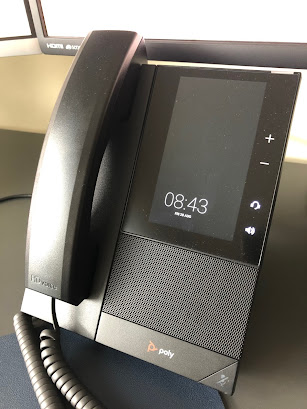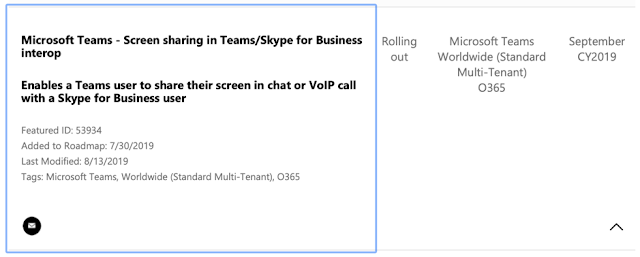Facebook Portal - and Zoom
I've been doing some evaluation this week on a Facebook Portal unit - and especially using it with Zoom. These days, lots of us are spending lots of time on Zoom calls for social and other purposes, but my own use-case was to see how easy it would be to use with Zoom for an 89-year old friend, who has never used a tablet or anything similar. I have to say - I'm really impressed with it. You can catch some details in my YouTube video: About Portal Facebook have a number of different-sized Portal units - you can see the different types here . You can use them to make and receive calls on Facebook Messenger and WhatsApp. I tried the 10"Portal unit and subsequently bought my own Portal Mini 8" unit. Getting Started The unit is very attractively boxed. Physical setup is just a matter of plugging in the (proprietary) power cable at the back, using a giant plug which also acts as the stand. There is also a USB-C socket hidden away at the back, next to the woofer. I didn...